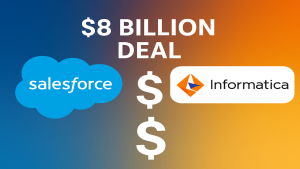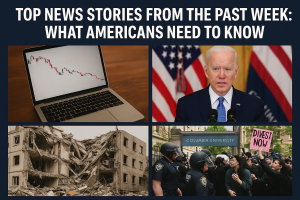Big Brother in Your Pocket? How to Stop Your iPhone From Eavesdropping (2023 Edition)

iPhone 15
Let’s face it, that little black slab in your pocket is pretty freaking smart. It can order pizza, book vacations, and even tell you if you’ll need an umbrella tomorrow. But with all that power comes a creeping paranoia: is my iPhone actually listening to me?
The good news is, you’re not crazy. Your iPhone, like other smartphones, does use its microphone for various functions, including Siri, voice dictation, and even background noise analysis for apps like fitness trackers. But while some of these features are handy, they can also raise major privacy concerns.
So, how do you take back control and stop your iPhone from becoming a digital eavesdropper? Buckle up, folks, because I’m about to share some insider tips:
Silence Siri:
Siri might be your helpful AI buddy, but it’s always listening for its wake word (“Hey Siri”). To shut it down, head to Settings > Siri & Search and toggle off “Listen for Hey Siri”. You can also turn off “Press Side Button for Siri” and “Allow Siri When Locked” for extra peace of mind.
App Microphone Management:
Not all apps deserve microphone access. To manage permissions, go to Settings > Privacy & Security > Microphone. You’ll see a list of all apps that have requested microphone access, along with a handy toggle switch. Be ruthless! Deny access to any app that doesn’t absolutely need your voice, like games or shopping apps.
Location Services Tweaks:
Location services can also be privacy vampires, sometimes using the microphone to improve accuracy. Head to Settings > Privacy & Security > Location Services and review apps with “Always Allow” access. Consider switching them to “While Using the App” or “Never” unless they need your constant whereabouts.
App Privacy Report:
Curious about which apps have been secretly snooping on your microphone? Apple’s App Privacy Report is your new best friend. Go to Settings > Privacy & Security > App Privacy Report to see a detailed breakdown of app activity, including microphone usage. If anything looks fishy, it’s time to hit that uninstall button!
Cover Up!:
Okay, this one might sound a bit paranoid, but hear me out. If you’re truly worried about physical snooping, invest in a camera blocker for your phone’s microphone and camera. It’s a cheap and easy way to add an extra layer of privacy, especially if you’re in sensitive situations.
Remember, privacy is a choice. By taking control of your iPhone’s settings and being mindful about app permissions, you can reclaim your voice and stop your smartphone from becoming a listening post. Go forth and speak freely, my friends!